Free data visualization with Microsoft Power BI: Your step-by-step guide
Microsoft has jumped into the free, self-service data analysis space with Power BI.
Power BI offers basic data wrangling capabilities similar to Excel’s Power Query. It also lets you create interactive visualizations, reports and dashboards with a few clicks or drag-and-drops; type natural-language questions about your data on a dashboard; and handle files that are too large for Excel.
It can work with dozens of data types — not only Excel, Access and CSV files, but also Salesforce, Google Analytics, MailChimp, GitHub, QuickBooks Online and dozens of others. And, it will run R scripts — meaning that any data you can pull in and massage via R you can import into Power BI.
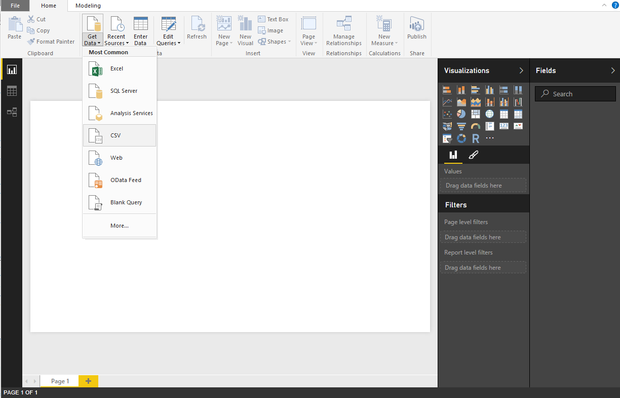
What is Power BI exactly?
Power BI includes both a downloadable desktop program and a cloud service, each of which offers different but overlapping capabilities. Data wrangling is desktop-only; visualizations and reports can be created in either; dashboards and report sharing are cloud-only. In addition, there are mobile apps for iOS, Android and Windows that let you view your Power BI or SQL Server Reporting Services (SSRS) reports and dashboards.
At least for now, you can take advantage of most Power BI capabilities without paying — although Microsoft is clearly betting that you’ll like the basic cloud service enough to spring for a $9.99/month paid account. Chief benefits of the paid account are increased data storage (10GB vs. 1GB), more timely automated data refreshes, the ability to create enterprise “content packs” and higher streaming capacity.
Be advised, though, that Microsoft wants a business email address when you sign up for Power BI cloud service — while it can’t screen out all non-commercial addresses, it won’t accept known free consumer addresses like Gmail.com. Accounts from .gov and .mil addresses aren’t supported for direct sign-up at powerbi.com either, although addresses at .edu and .org are.
And if you’d like to use any of Power BI’s free mobile apps, you’ll need a Power BI cloud account or access to your organization’s SQL Server.
On the other hand, Power BI Desktop (at least for now) is not only free but doesn’t require an account, an email address or a credit card — just a Windows PC.
If you’d like to learn how to use this new, still-evolving tool to create reports and dashboards, read more here.